Dark mode (sometimes called night mode) is a setting where the color scheme of the app is altered to a darker landscape. Dark mode has a lot of benefits including less strain on the eyes, saving battery(OLED displays) and we can all admit that it looks cool.
Image from Appleosophy
Dark mode has been available on a lot of popular apps for a while now and people excepted Snapchat to have done it a long time ago officially. Well now Snapchat has a dark mode, but not all users can currently access it. Here's how to check if your phone's app has a dark mode and if so, turn it on.
Snapchat does have a dark mode option in the app, but the company appears to only be testing it with select users at the moment. There is no clear to know which users have access, the best way to just check for the option in the app's settings and it's easy to do. Unfortunately, it does seem to be only available to iOS users for now.
Picture: Snapchat, How-To Tech via YouTube
How to check/put Snapchat on dark mode
- Open the app(make sure you're on the latest version).
- Tap on the profile picture in the top left corner and then on the settings icon in the top right corner.
- Scroll down to "App appearance" and select it.(If it’s there, that’s a good sign)
- There should be three options available: "Match system", "Always light" and "Always dark". Click "Always dark" and dark mode should now be enabled. You can choose "match system" if your phone is in dark mode since it will adapt based on your system.
If you didn't see "App appearance" in your settings then your device isn't part of the "chosen ones" but don't lose hope. Snapchat rolled the update out to a few devices to see if it will be a success. If it's a success, then no doubt Snapchat will roll it out to more countries and on Android soon. We will keep you posted.

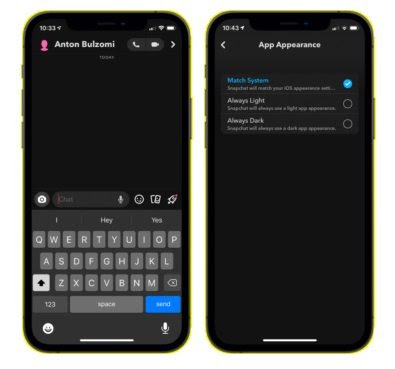

Post a Comment