It is not always convenient or possible to look at the screen of your smartphone like you usually would, but with a few adjustments to the settings of your phone, without having to look down at the screen, you can get the most important information. One of the coolest things of Siri can do is read your texts read out loud to you.
When you are not in a mood to read, this feature is very useful.
In order to make Siri read anything, you will have to go through these steps:
1. Open Settings and select Accessibility.
2. Now navigate to Spoken Content and select it.
3. Next, toggle Speak Selection and Speak Screen switch to ON.
- Speak Selection: Press the Speak button to hear the text you have chosen.
- Speak Screen: Swipe down from the top of the screen with two fingers to listen to the entire screen.
When triggering the Speak Selection function, whenever you select text from anywhere on your iPhone, you will get the Speak option. For example, if you want Siri to read text messages, open the Messages section. After that, open the conversation of the contact whose text messages you desire to read. On selecting the conversation, long press on the message you want Siri to read out for you. With this, you will get a menu. From that, select Speak.
You can use two fingers to swipe down from the top of the screen with the Speak Screen, or you can simply trigger Siri and send the Speak Screen command. Siri can read the full content available on the screen while doing this.
We hope that this article was able to address all your questions about having Siri speak the text.


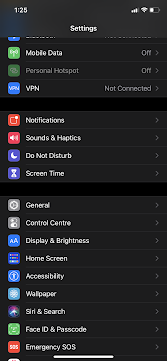



Post a Comment